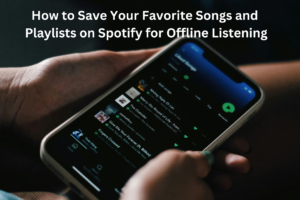Spotify has become a go-to platform for music lovers worldwide, offering millions of tracks and playlists to suit every mood, genre, and occasion. However, what do you do when you’re traveling, have limited data, or find yourself in a no-signal zone? Thankfully, Spotify allows you to save your favorite songs and playlists for offline listening. This article walks you through the steps to make your Spotify experience seamless and uninterrupted, no matter where you are.
Why Save Songs for Offline Listening?
Offline listening is a lifesaver for many situations:
- Traveling: Long flights or remote road trips often lack reliable internet connectivity.
- Saving Data: Streaming music can consume a lot of data. Downloading tracks saves your mobile data for other essential tasks.
- Better Quality: When you download songs, you can choose higher quality audio without worrying about buffering.
- Battery Efficiency: Offline music consumes less battery compared to streaming over the internet.
Whether you’re a Premium subscriber or considering upgrading to one, understanding offline mode is crucial to fully enjoying Spotify’s features.
Requirements for Offline Listening
Before diving into the step-by-step guide, here are some prerequisites to keep in mind:
1. Spotify Premium Account
Offline listening is a feature exclusive to Spotify Premium users. If you’re using the free version, you’ll need to upgrade to a Premium subscription. Spotify Premium offers various plans, including individual, duo, family, and student options.
2. Storage Space
Downloading songs and playlists requires storage space on your device. Check your phone or computer to ensure you have enough free space before downloading large playlists.
3. Internet Connection for Downloads
You’ll need an active internet connection to download songs initially. Once downloaded, you can listen offline without internet access.
Step-by-Step Guide to Save Songs and Playlists Offline
Here’s how you can save your favorite Spotify tracks for offline listening:
Step 1: Open Spotify and Log In
- Open the Spotify app on your smartphone, tablet, or computer.
- Log in with your Premium account credentials.
Step 2: Choose What to Download
Spotify allows you to download playlists, albums, and podcasts, but not individual songs. To download a single track, you must add it to a playlist first.
Downloading a Playlist or Album
- Navigate to the playlist or album you want to download.
- You’ll see a toggle or download icon (usually a downward-facing arrow) near the top of the screen.
- Tap the toggle or icon. The playlist or album will begin downloading immediately.
Downloading Podcasts
- Go to the Podcasts section in the Spotify app.
- Select a podcast and find the episode you want to save offline.
- Tap the download icon next to the episode.
Step 3: Monitor Your Downloads
You can monitor the progress of your downloads in the app. Once a playlist, album, or podcast is fully downloaded, a green arrow icon will appear beside it.
Step 4: Access Offline Mode
Once you’ve downloaded your music:
- Go to Settings in the Spotify app.
- Scroll down to find the Offline Mode option.
- Toggle Offline Mode on. This ensures Spotify only plays your downloaded content, saving battery and data.
Managing Your Offline Library
Over time, your downloaded library might grow, taking up significant storage space. Here are tips for managing your offline content:
1. Check Your Downloads
To view all your downloaded content:
- Navigate to Your Library.
- Filter your library to show only downloads. This can be done by tapping the “Downloaded” filter at the top.
2. Remove Unwanted Downloads
When you no longer need a song, playlist, or podcast offline:
- Go to the downloaded content.
- Toggle off the download icon or option. This will remove the file from your device but keep it in your library for online streaming.
3. Adjust Download Quality
Spotify offers different quality settings for downloads:
- Low: Uses the least storage and data.
- Normal: A balance between quality and storage.
- High: Better audio quality but uses more space.
- Very High: Best for audiophiles but consumes the most storage.
To adjust quality:
- Go to Settings.
- Find the Audio Quality section.
- Select your preferred download quality.
Tips for a Better Offline Listening Experience
1. Use Wi-Fi for Downloads
Downloading songs over Wi-Fi saves your mobile data and ensures faster downloads.
2. Plan Ahead
Download playlists before trips or events where internet access might be limited.
3. Keep Your App Updated
Regularly update the Spotify app to avoid bugs or issues that might affect offline downloads.
4. Sync Regularly
Spotify requires you to go online at least once every 30 days to keep your downloaded content accessible. Make it a habit to sync your app periodically.
Troubleshooting Offline Listening Issues
If you encounter problems with offline listening, here are some common fixes:
1. Downloads Not Starting or Completing
- Ensure you have a stable internet connection.
- Check if your device has sufficient storage space.
- Restart the Spotify app and try again.
2. Downloaded Songs Not Playing Offline
- Verify that Offline Mode is enabled in settings.
- Check if the downloads are still present in your library.
3. Can’t Download More Songs
Spotify limits downloads to 10,000 songs per device and a maximum of five devices per account. If you’ve reached this limit, you’ll need to remove some downloads.
Conclusion
Spotify’s offline listening feature is a game-changer for music lovers who want uninterrupted access to their favorite tracks and playlists. By following the steps outlined above, you can easily save music for offline use, manage your downloads, and ensure a seamless listening experience no matter where you are.
Whether you’re preparing for a long trip, conserving data, or simply enjoying music in areas with spotty connectivity, Spotify’s offline mode is your ticket to a stress-free and enjoyable musical journey. Happy listening!